Unbound is commonly paired with Pi-hole for local DNS resolution. But what if we want our own private zone that’s only available on the local network? This post explores and documents just how to do that.
Fixing “DAP Init Failed” from your Picoprobe

I kept getting “DAP Init Failed” but all of my connections were correct. Let’s find out why, and fix it.
Building My Dream Controller

Want a B0XX but don’t want to pay a premium and wait forever? Me too. Let’s make our own.
PiHole Container Exiting as “Complete” After 3 Minutes
This one is a little bit easier to search for, but alas, still a bit obtuse.
What to do if Pihole-FTL is constantly restarting
This is a remarkably difficult issue to search for. Fortunately, it’s an easy fix.
Brute Forcing Every Axiom Verge Randomizer Seed

Q: How do you mathematically prove that your video game can be beaten? A: Significantly more money and effort than it is worth. Let’s explore that.
Building an 8 Node Raspberry Pi 4 Cluster (with Docker Swarm)

Or the story of how I made something completely overkill
Remote Controlling a Nintendo Switch for Fun and Profit
For a long time I’ve wanted to proxy controller input from my PC to my Nintendo Switch, and now I can!
Making a Perforce Server With Docker

There’s not many Perforce docker images out there. Here’s why, and how to make one.
Making a Modern Python Package with Poetry
Make a full commandline application, without any of the setup.py hassle!